How-to's How to install Linux on Windows with WSL
1. Enable this following windows features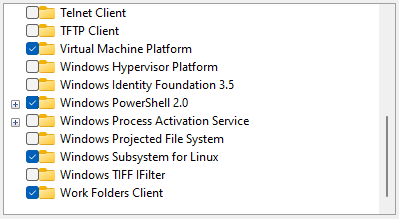 2. Restart your computer to apply the changes
2. Restart your computer to apply the changes 3. List the available Linux distributions 4. Download and install the Linux kernel update package (To avoid error 5. Install the
3. List the available Linux distributions 4. Download and install the Linux kernel update package (To avoid error 5. Install the 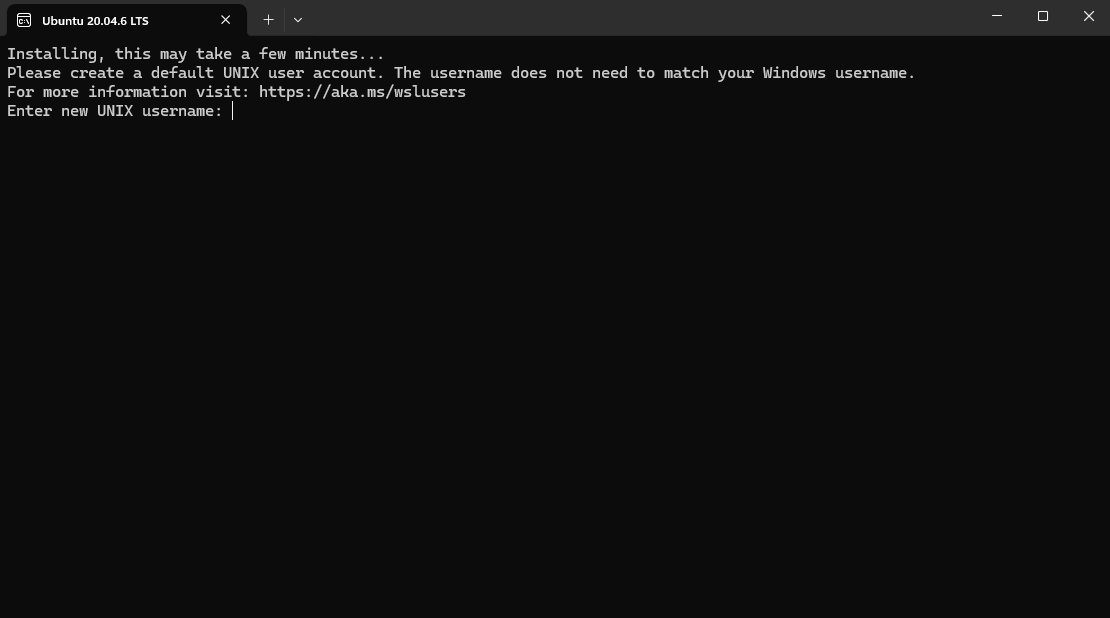 6. Update and upgrade the packages
6. Update and upgrade the packages
- Virtual Machine Platform
- Windows Subsystem for Linux
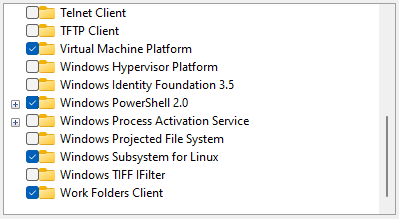 2. Restart your computer to apply the changes
2. Restart your computer to apply the changes 3. List the available Linux distributions
3. List the available Linux distributions- wsl --list --online
The following is a list of valid distributions that can be installed. Install using 'wsl --install -d <Distro>'. NAME FRIENDLY NAME Ubuntu Ubuntu Debian Debian GNU/Linux kali-linux Kali Linux Rolling Ubuntu-18.04 Ubuntu 18.04 LTS Ubuntu-20.04 Ubuntu 20.04 LTS Ubuntu-22.04 Ubuntu 22.04 LTS OracleLinux_7_9 Oracle Linux 7.9 OracleLinux_8_7 Oracle Linux 8.7 OracleLinux_9_1 Oracle Linux 9.1 openSUSE-Leap-15.5 openSUSE Leap 15.5 SUSE-Linux-Enterprise-Server-15-SP4 SUSE Linux Enterprise Server 15 SP4 SUSE-Linux-Enterprise-15-SP5 SUSE Linux Enterprise 15 SP5 openSUSE-Tumbleweed openSUSE Tumbleweed
0x800701bc) WslRegisterDistribution failed with error: 0x800701bc Error: 0x800701bc WSL 2 requires an update to its kernel component.
For information please visit https://aka.ms/wsl2kernel
Ubuntu 20.04 distribution- wsl --install --distribution Ubuntu-20.04
Installing: Ubuntu 20.04 LTS Ubuntu 20.04 LTS has been installed. Launching Ubuntu 20.04 LTS...
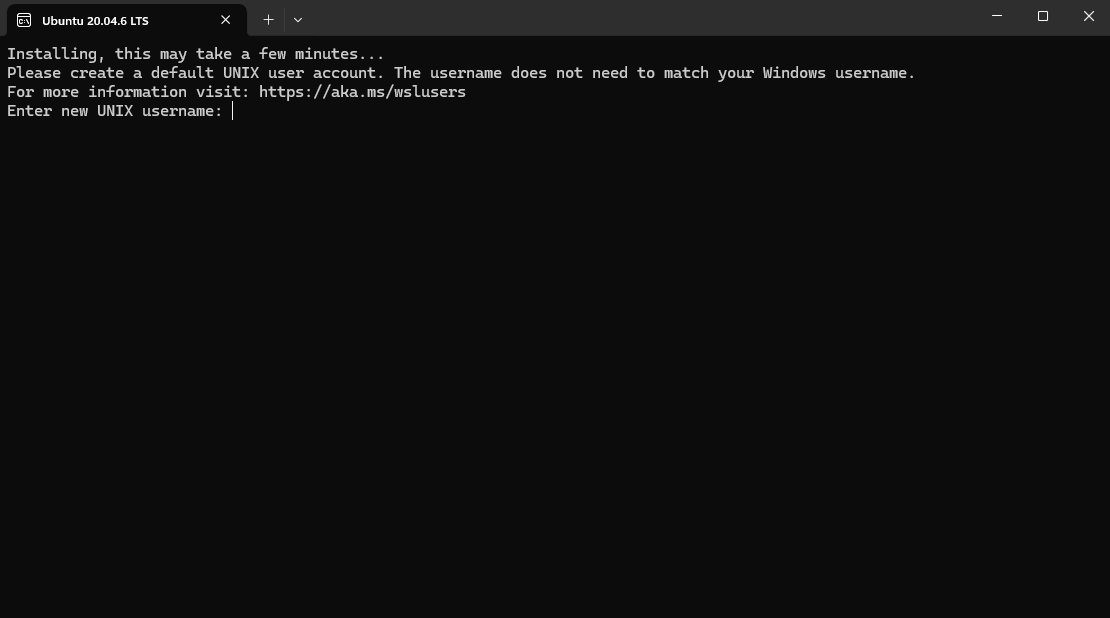 6. Update and upgrade the packages
6. Update and upgrade the packages- sudo apt update && sudo apt upgrade