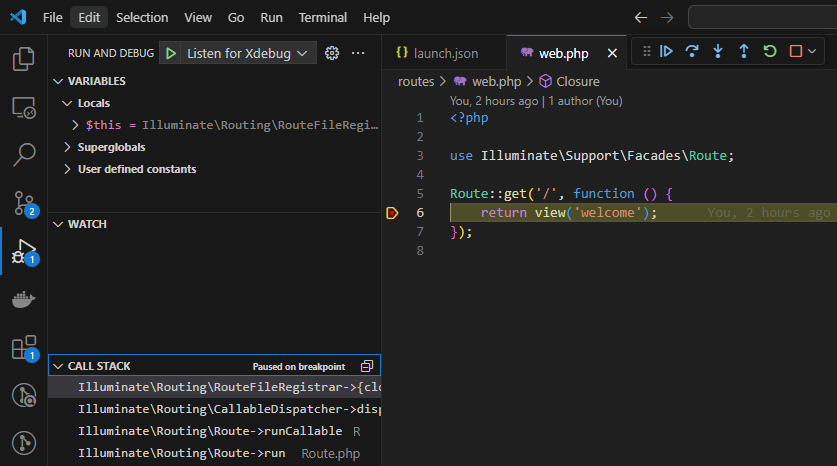How-to's How to enable Xdebug in Laravel Sail
1. Configure the 2. Publish Sail's docker files3. Ensure that the 4. Create 5. Add the following line to the 6. Rebuild the Sail containers to apply the Xdebug configuration 7. Install the PHP Debug extension in Visual Studio Code 8. Configure Xdebug in Visual Studio Code9. Check if Xdebug is working correctly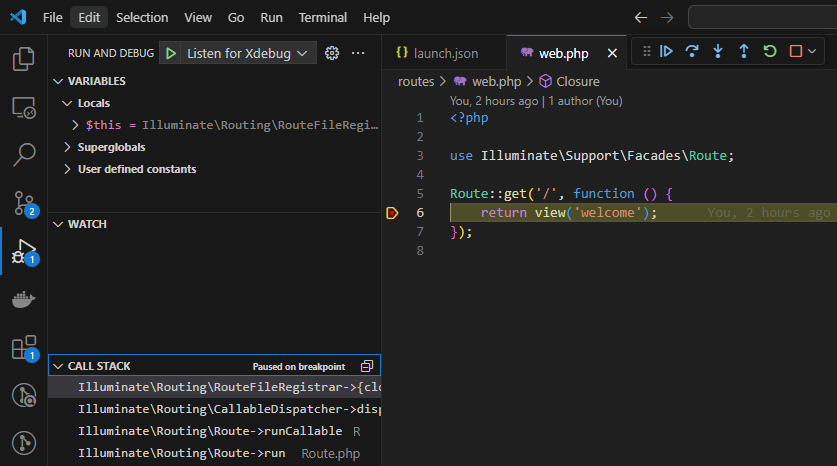
SAIL_XDEBUG_MODE variable to the appropriate modes.env
SAIL_XDEBUG_MODE=develop,debug,coverage- sail artisan sail:publish
INFO Publishing [sail-docker] assets. Copying directory [vendor/laravel/sail/runtimes] to [docker] ..................................... DONE INFO Publishing [sail-database] assets. Copying directory [vendor/laravel/sail/database] to [docker] ..................................... DONE
build context points to the correct service configurationdocker-compose.yml
services:
laravel.test:
build:
context: ./docker/8.3
dockerfile: Dockerfile
...ext-xdebug.ini file with the following configurationdocker/8.3/ext-xdebug.ini
xdebug.start_with_request=yes xdebug.discover_client_host=true xdebug.max_nesting_level=256 xdebug.remote_handler=dbgp xdebug.client_port=9003 xdebug.idekey=VSCODE xdebug.mode=debug xdebug.client_host=host.docker.internal xdebug.var_display_max_depth=5
Dockerfile to include the Xdebug configurationdocker/8.3/Dockerfile
COPY ext-xdebug.ini /etc/php/8.3/cli/conf.d/ext-xdebug.ini- sail build --no-cache
.vscode/launch.json
{
"name": "Listen for Xdebug",
"type": "php",
"request": "launch",
"port": 9003,
"log": false,
"externalConsole": false,
"pathMappings": {
"/var/www/html": "${workspaceFolder}",
},
"ignore": [
"**/vendor/**/*.php",
],
}